Jul 19, 2021
 445
445
Make sure your VPN Client running:
- Go to the bottom right corner where your computer clock is
- Look for the following icon:

-
If the Client is not running, go to the start menu, find the WatchGuard application icon
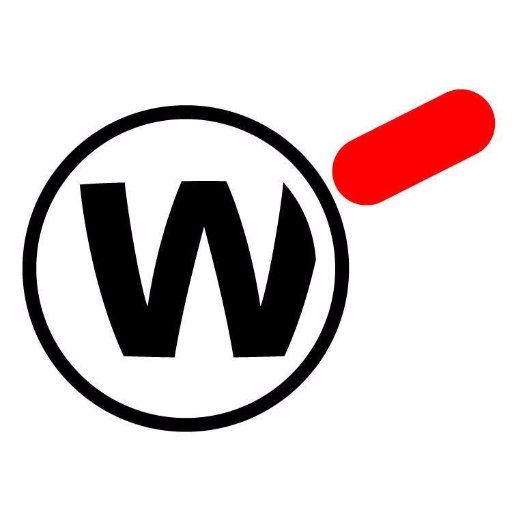 and select it to start the VPN Service.
and select it to start the VPN Service. - If it is running, double click on the icon to open the VPN Settings
- The blanks should be prepopulated with the server and your account information.
- If information is missing, use the following:
Server: 12.29.253.194:3443
For the User name & Password, use your GSGATL account information
- Ensure to checkmark "Automatically reconnect" and "Remember password" so you don't have to enter the information every time you need to connect.





